64 lines
5 KiB
Markdown
64 lines
5 KiB
Markdown
# kicad-color-schemes
|
||
|
||
Want to change the color scheme of KiCad? Look here for inspiration.
|
||
|
||
## How to use a colour theme.
|
||
|
||
Every theme directory contains the colour definition parts of the eeschema and pcbnew setup files found in your personal profile.
|
||
- For Linux under ~.config/kicad/
|
||
- Windows XP: “C:\Documents and Settings\username\Application Data” + kicad (= %APPDATA%\kicad)
|
||
- Windows Vista & later: “C:\Users\username\AppData\Roaming” + kicad (= %APPDATA%\kicad)
|
||
- OSX: The user’s home directory + /Library/Preferences/kicad
|
||
|
||
Use a text editor to overwrite the relevant sections with the data found in the files in this folder. **Make sure you create a backup first.**
|
||
|
||
The pcbnew config file content has been split into the sections responsible for the footprint editor and the one for pcbnew. This is done to allow you to more easily mix and match different schemes for different tools.
|
||
|
||
## Automatic patcher
|
||
|
||
An automatic patch script can be used to transfer a colour scheme into your KiCad settings files. Make sure KiCad is closed before using it.
|
||
|
||
The script expects the directory containing the colour scheme and the kicad config directory as arguments. Switches are included to disable transfer of a particular part of the scheme definition. (use --help for detailed instructions.) A bakup of your settings files is created before changes are made.
|
||
|
||
Example:
|
||
`python3 patch.py ~/kicad-color-schemes/blue-green-dark/ ~/.config/kicad/`
|
||
|
||
## JSON themes (for KiCad 6, and "5.99" nightly builds after February 2020)
|
||
|
||
KiCad 6 is changing to a JSON-based colour theme system. Recent nightly builds already support the
|
||
new system, where each colour theme lives in a JSON file in the `colors` directory of the user
|
||
settings path (see "How to use a colour theme" above.)
|
||
|
||
To use the JSON version of a theme, just copy the file into your `colors` directory. The next time
|
||
you run KiCad, it will detect the new theme file and you will be able to choose it in the
|
||
preferences. Each KiCad application can use a different color theme if you wish.
|
||
|
||
In the new system, the footprint editor and PcbNew use the same color theme. If you would like to
|
||
have different colours for those two applications, the way to do it is to choose a different theme
|
||
file in the PcbNew and footprint editor preferences dialogs.
|
||
|
||
## eeschema
|
||
|
||
color-scheme | screenshot
|
||
-----------------------------------------------------------|-----------
|
||
**kicad-default** | 
|
||
**solarized-dark** *http://ethanschoonover.com/solarized* | 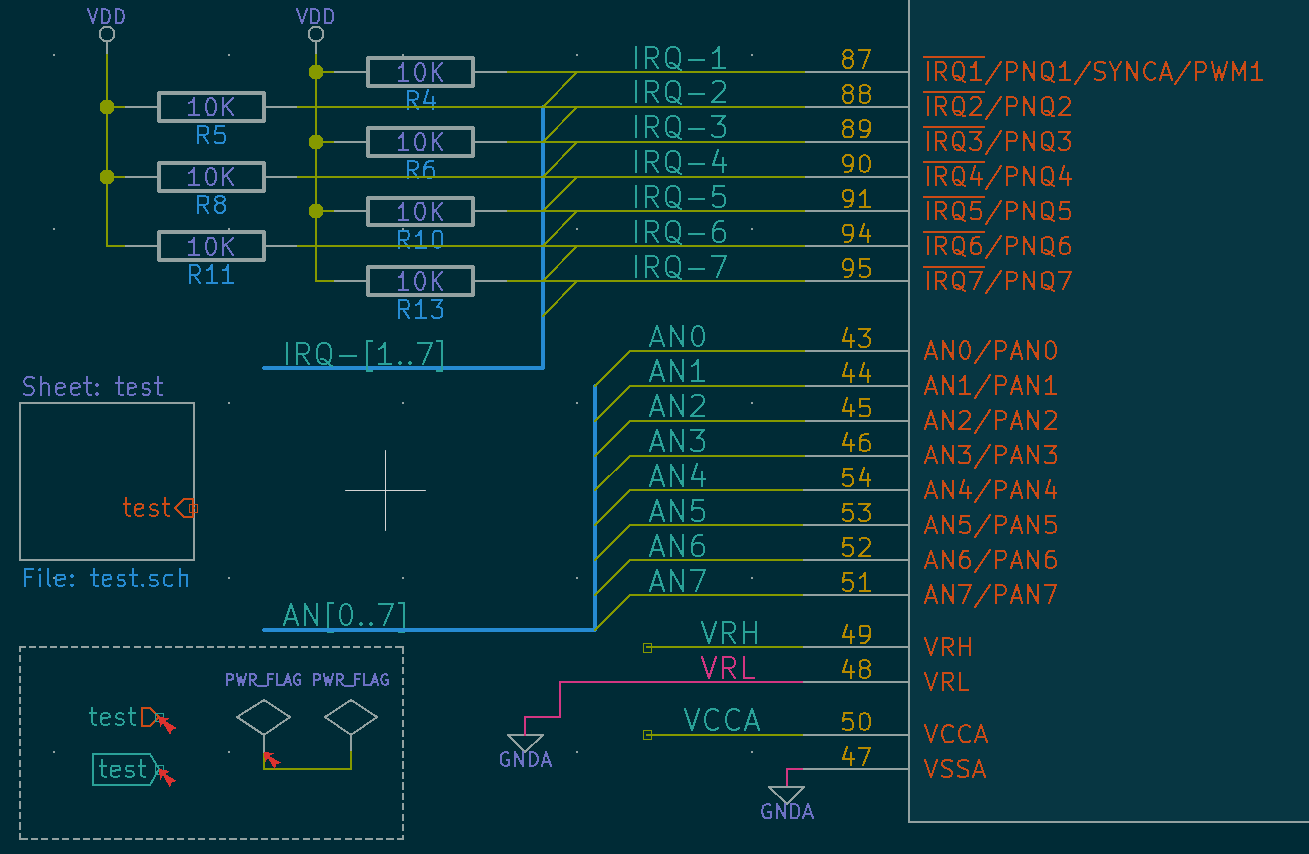
|
||
**solarized-light** *http://ethanschoonover.com/solarized* | 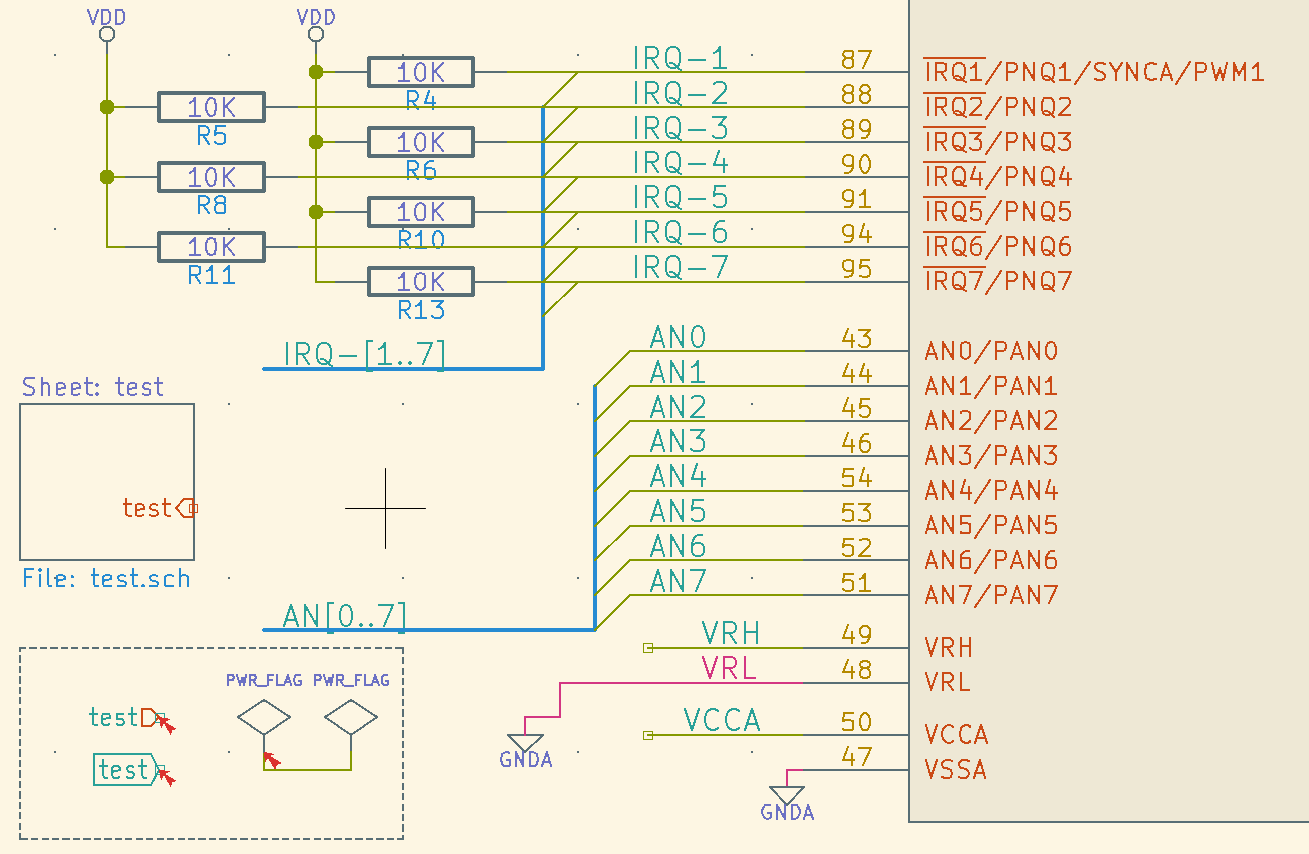
|
||
**sw** | 
|
||
**blue-tone** | 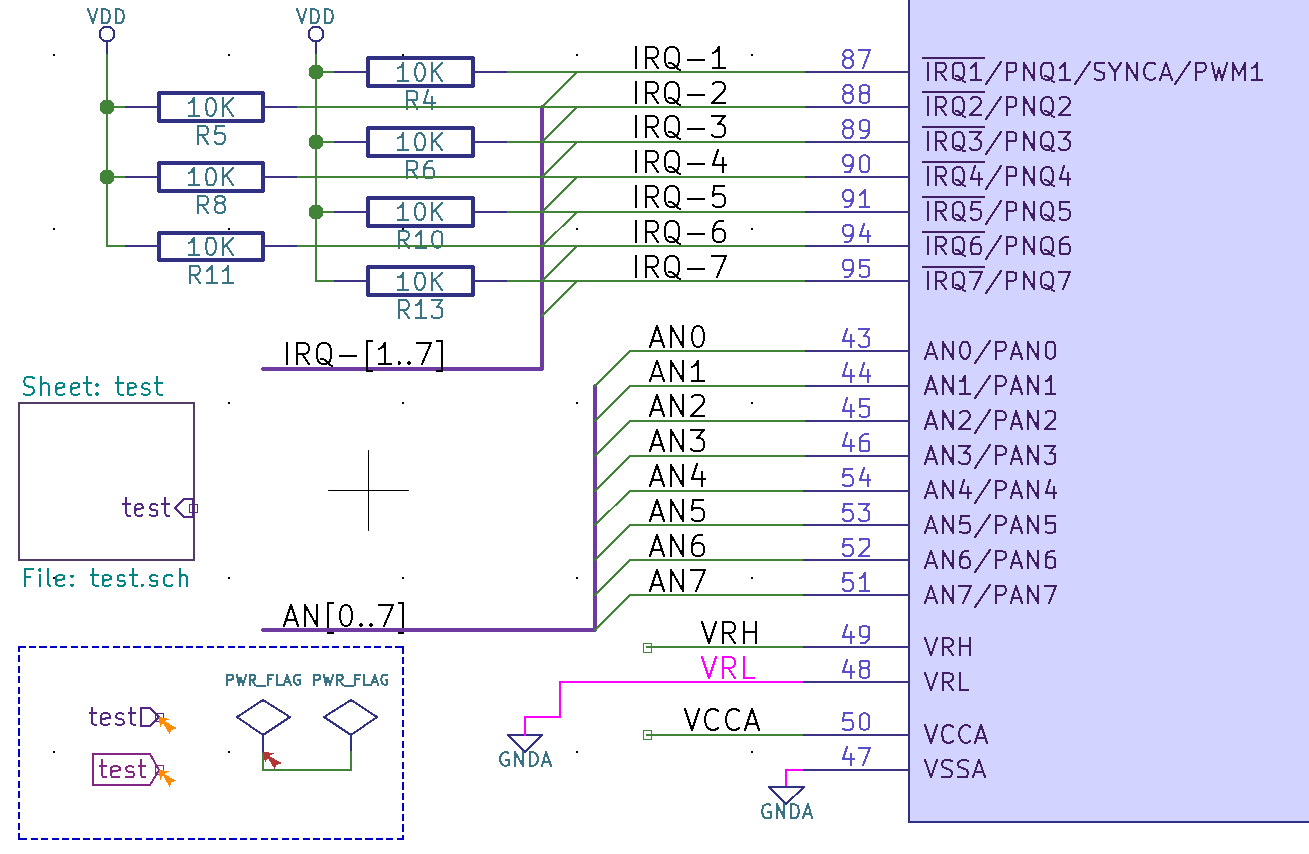
|
||
**behave-dark** *https://atom.io/themes/behave-theme* | 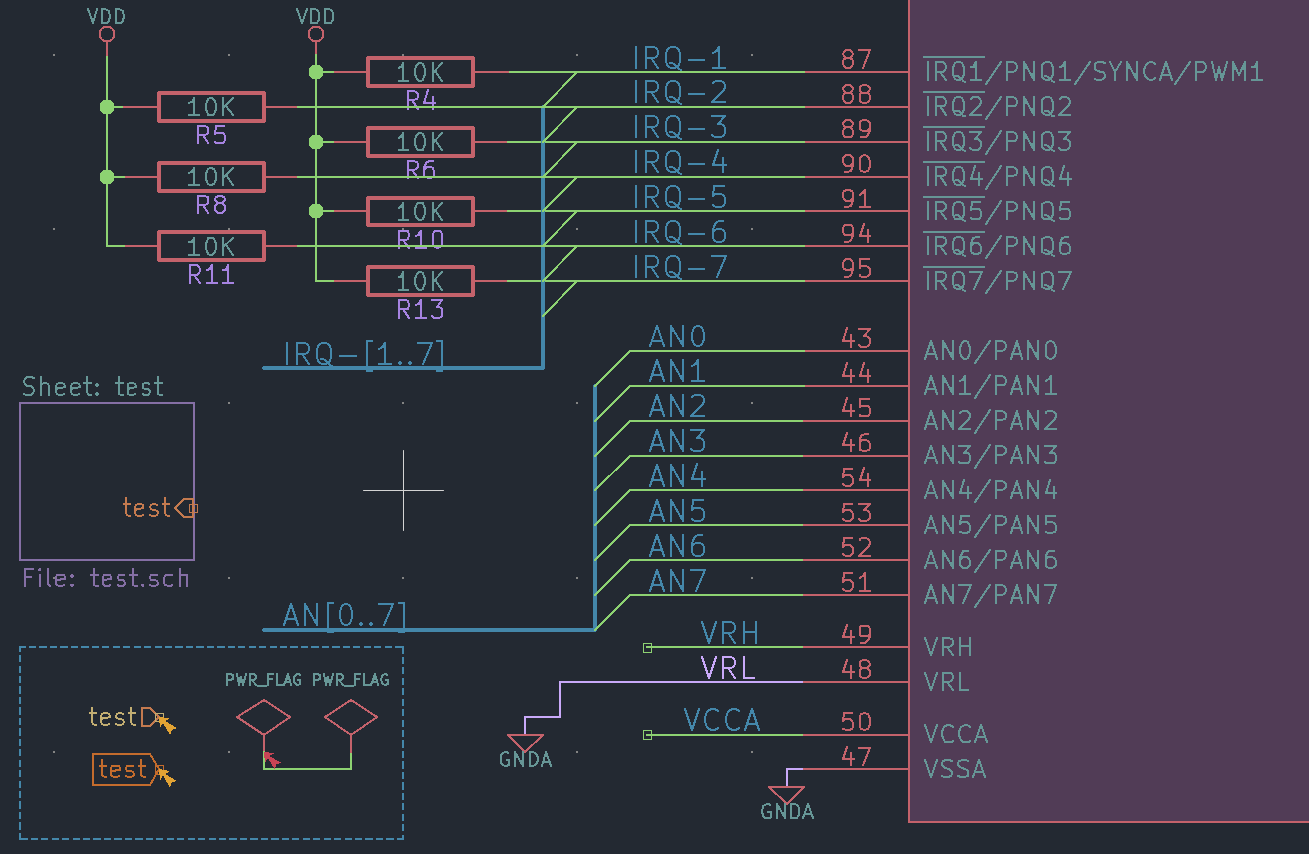
|
||
**neon** *Inspired by forum user BobZ* | 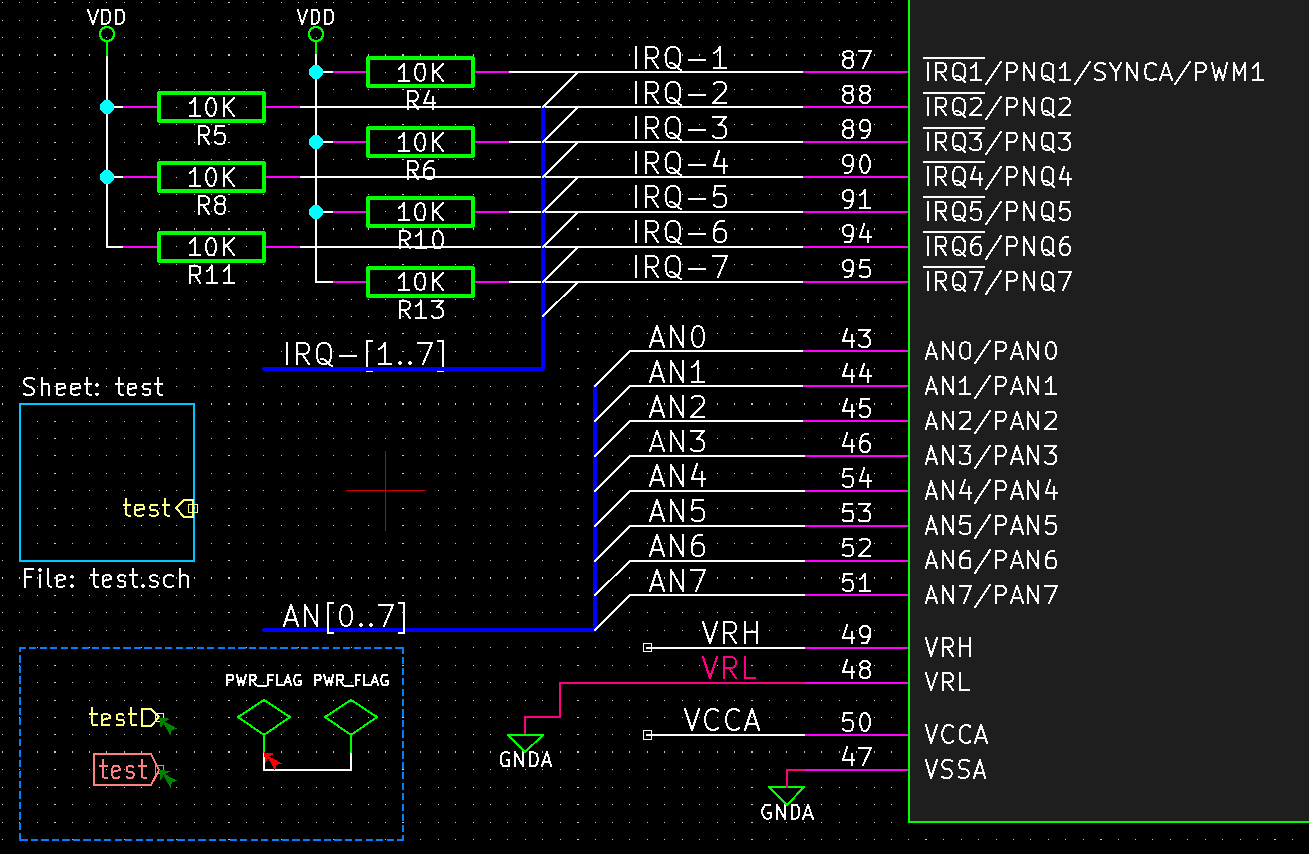
|
||
|
||
## pcbnew
|
||
color-scheme | screenshot
|
||
-----------------------------------------------------------|-----------
|
||
**kicad-default** | 
|
||
**behave-dark** *https://atom.io/themes/behave-theme* | 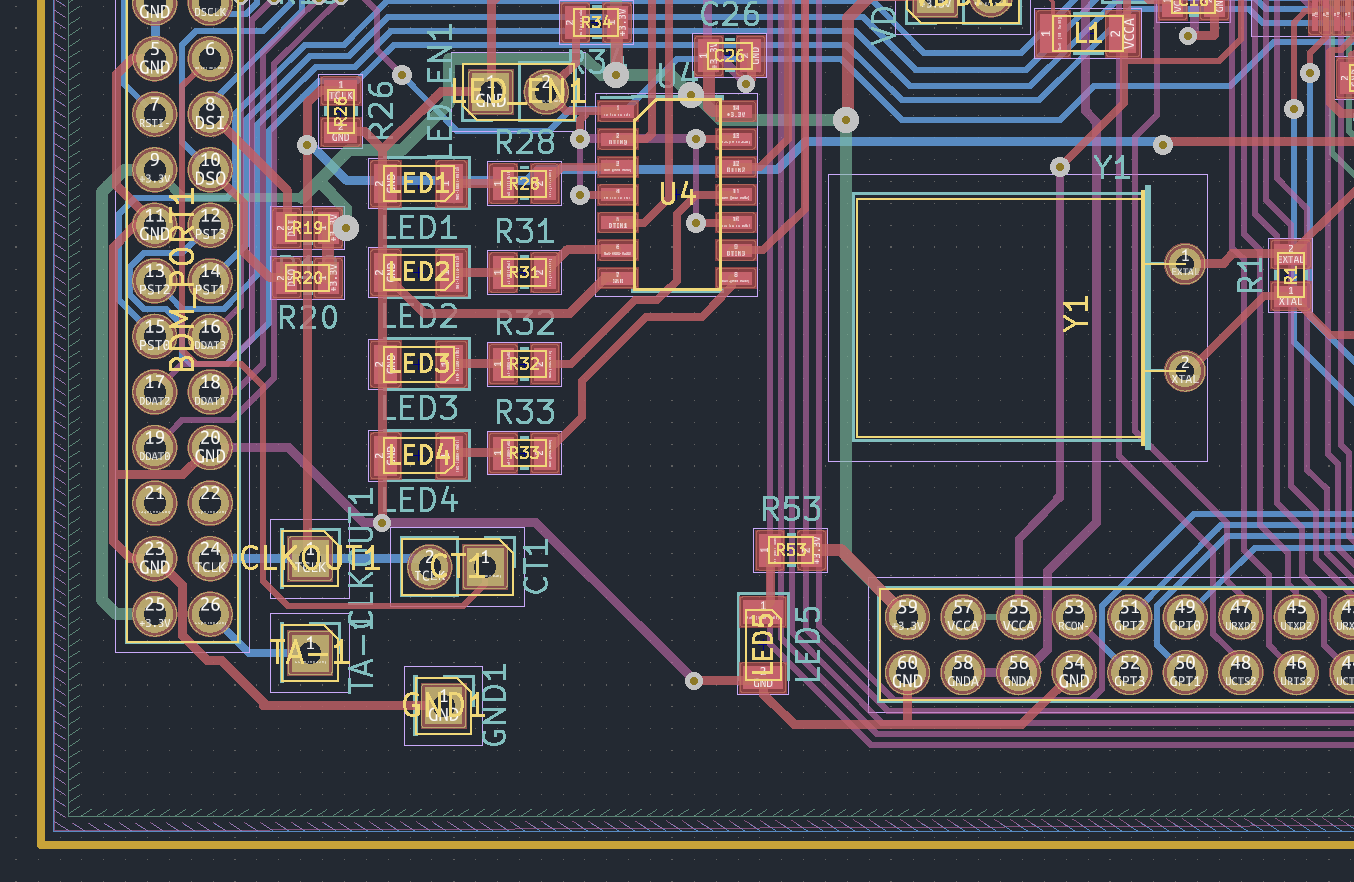
|
||
**blue-green-dark** | 
|
||
|
||
## footprint editor
|
||
color-scheme | screenshot
|
||
-----------------------------------------------------------|-----------
|
||
**kicad-default** | 
|
||
**behave-dark** *https://atom.io/themes/behave-theme* | 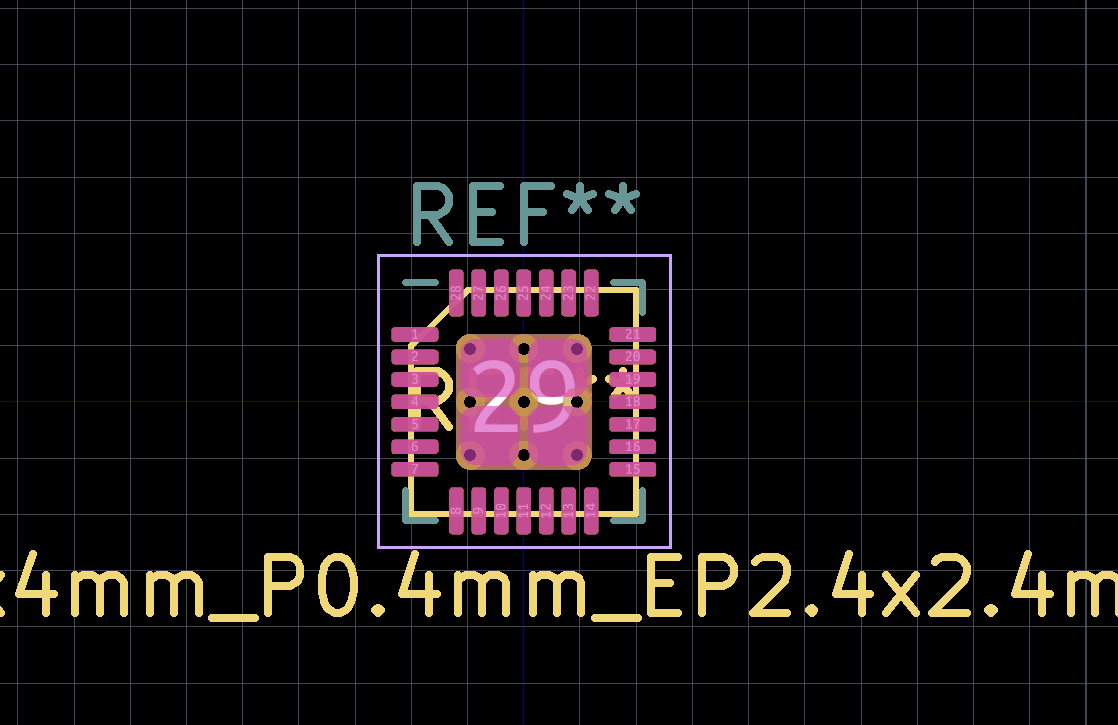
|
||
**blue-green-dark** | 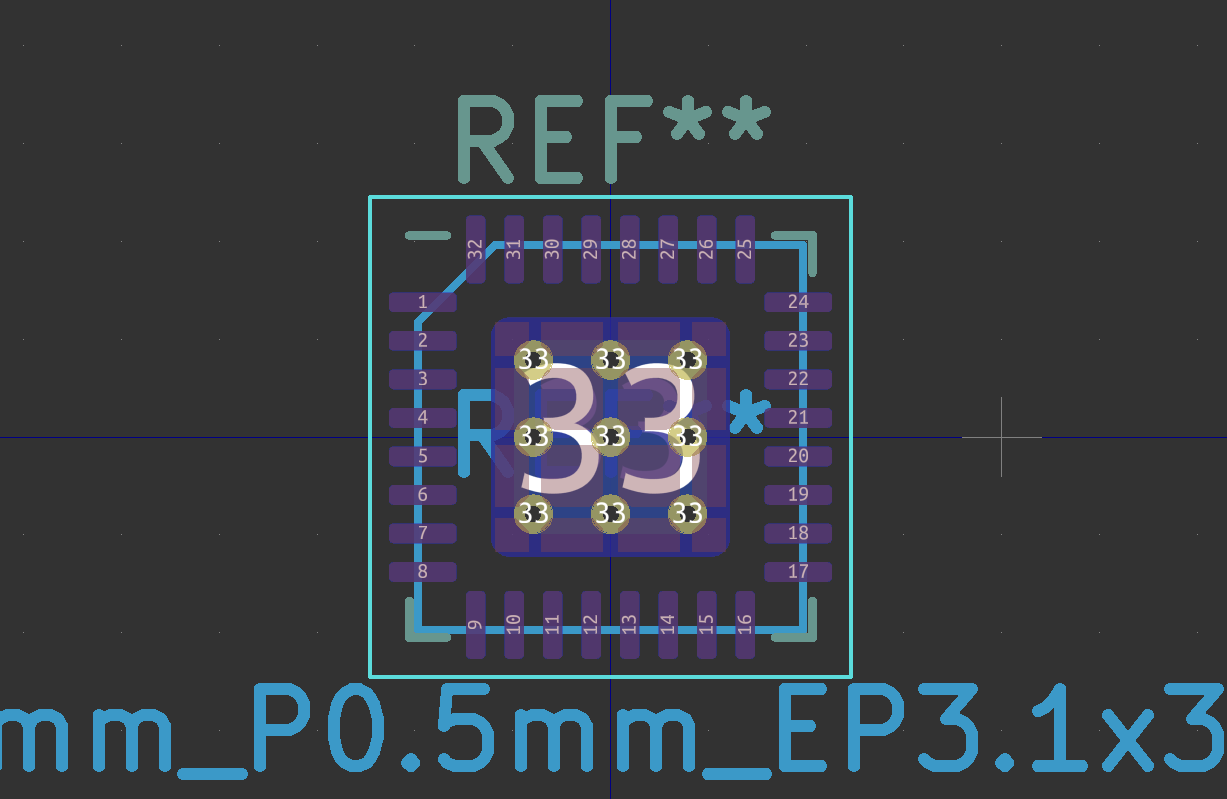
|